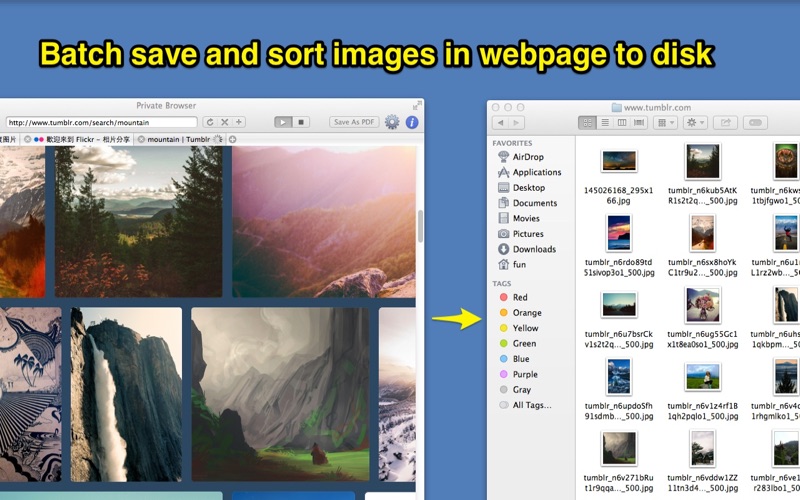
****Full version has much more useful features, including protect launch app by password, sort images on disk, image download filter, snapshot webpages and etc. ****
Batch save images in webpage to disk automatically, no need to save images one by one. Batch open any number of webpages.
[ How to use it: ]
1. Enter website URL and browse just like any web browser. the tool will save all images in the browsed webpage automatically.
2. Open "EasyWebBrowser" in "Downloads" folder with Finder(~/Downloads/EasyWebBrowser") , check the downloaded images.
[ App Features: ]
1. Download images in webpage from all kinds of site automatically, including website, BBS, Forum and etc.
2. Rich image filters to decide which images to download, such as by size, by resolution and by type.
3. Rich option to sort downloaded images, it can save images to disk by site, by resolution, by type.
4. Can star and stop downloading any time.
5. Has bookmark function.
[ Contact: ]
Email: [email protected]
===========User FAQs=============
1. Why bookmarks and preference settings lost sometimes?
A: It is OSX problem, please reboot OSX and try again.
2. Why only part of images in webpage are downloaded?
A: the unfinished download tasks of the webpage will be cancelled automatically when you jump to the next webpage, so you should wait the downloading tasks finish before you jump to the next webpage. you can also re-download the unfinished images by click the "refresh" button.
3. Why can not download the same images again?
A: To save disk space, App support download history, the same images can be only download once to avoid duplicate download, if you want to download the same images multi-times, please click the menu "Clear Cache" to empty the download cache and try to download again.
4. How to backup or restore bookmarks?
A: Please backup or restore the file named "BookMarks.plist" in download folder.
5. where does the download images store?
A: use shortcuts (command +o) or click menu item to open it
